
A problem with the cooling system has been SOLVED
As an Amazon Associate I earn from qualifying purchases.
My Toshiba laptop has been switching off without warning and giving me the message:
Finding the cause of the problem
SpeedFan
First I downloaded and installed SpeedFan, a program that shows your laptop's internal temperature. I learned that my laptop was getting as high as 80 degrees.
Then with Toshiba's PC Health Monitor (which comes pre-installed on Toshiba laptops), I checked the fan speed (and I also just put my hand next to the fan outlet to see if air was blowing). I narrowed down the problem to the fan not coming on often enough. I had a lazy fan.
Solutions
Solution 1) Set the system cooling policy to "active"
Windows has two approaches to fan control - "active" or "passive". The default option is passive, but if you switch it to active instead then the fan will turn on more frequently. You can do this by following these steps:
- Left click the battery icon in the bottom-right corner of the screen (See image)
- Left click More power options (See image)
- Click Change plan settings next to the Balanced power settings (See image)
- Click Change advanced power settings (See image)
- Click the + next to Processor Power Management (See image)
- Click the + next to System Cooling Policy (See image)
- Change Passive to Active for both Plugged in and On battery (See image)
- Do the same for any other modes you use, such as power saving mode
- Restart the computer
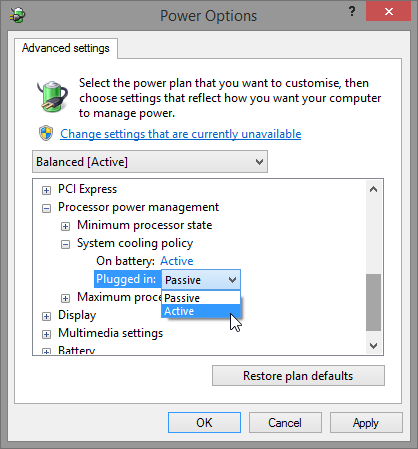
Solution 2) Keep Toshiba PC Health Monitor open
Some of the comments below sing the praises of PC Health Monitor. Apparently, the laptop fan will work harder when PC Health Monitor is open.
PC Health Monitor is already preinstalled on Toshiba computers. To open the program, just press the Windows key to open the Start menu, start typing "PC Health Monitor", and the program should appear in the search results. Click on it to open it.
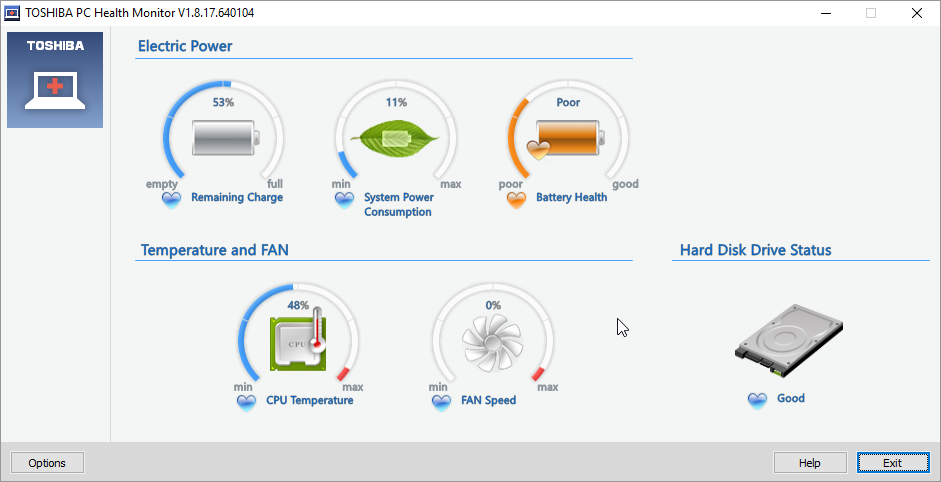
Solution 3) Upgrade the BIOS
By reading message boards, I learned that the problem might also be bad programming - the Toshiba programmers messed up the program that controls the fan. So I upgraded this program, the BIOS, to the latest version (6.8). Throughout the installation I was watching the temperature levels nervously, because if your computer shuts off during a BIOS installation, your computer will never boot again. It's like going to a pharmacy to pick up antihistamine, but the pharmacist forces you to play Russian Roulette while you wait. Therefore I only recommend trying this solution if the other solutions doesn't work.
Solution 4) Keep the laptop on something flat
Keeping the laptop on something flat (e.g. a hardcover book or a chopping board) seems to keep the air flowing. I use a book called Mortadello i Filemo - El Tresorer. But what you use is up to you!
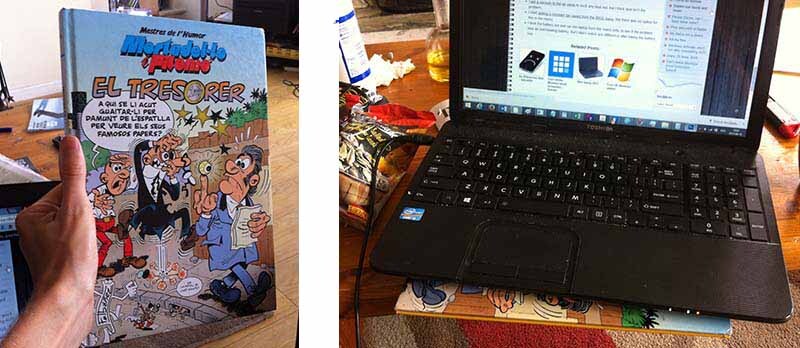
Solution 5) Ensure your keyboard is properly attached to your laptop
After I'd tried all these solutions, every now and then my laptop still switched itself off for no apparent reason. I was about to buy a new laptop but then I discovered the cause. It wasn't overheating anymore; instead the problem was with the keyboard.
I discovered that if I removed a key from the keyboard and then touched the small metal part underneath, my laptop switched itself off! Bizarre. Maybe my finger short-circuits the computer or something?
What's more, I later discovered that my computer kept turning off just because the keyboard was loose. Once I'd ensured the keyboard was fitted correctly, the problem went away!
Other potential solutions
Solution 6) Install TThrottle
I realised that CPU usage increases temperature, so I installed TThrottle, which restricts CPU usage in response to heat. The program also keeps my laptop's temperature on display at all times, thereby letting me know its temperature at a glance.
Solution 7) Keep the laptop plugged into the mains
Keeping my laptop plugged in keeps the temperature at a relatively frosty 40-50°C, while unplugging it sends the temperature rising to around 60°C. Therefore I go running for my charger whenever I have to run a CPU-heavy program.
Solution 8) Buy a cooling tray
I've heard that cooling trays can help with an overheating laptop. I haven't tried one, but if do you want to try one yourself then here's a link to a cooling tray that has good reviews.
Failed solutions
- I thought dust might be the problem, so I took the laptop apart. I couldn't find any dust but I did damage my headphone socket. Now I can no longer use it to listen to music! I then put a vacuum to the air vents to suck any dust out, but this didn't solve the problem either.
- I tried setting a constant fan speed from the BIOS menu, but there was no option for this in the menu.
- I removed the battery and ran the laptop from the mains only to see if the problem was an overheating battery, but I didn't notice a difference.

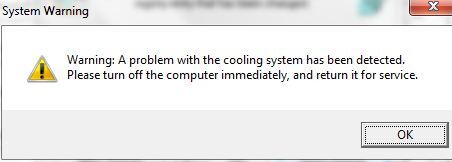
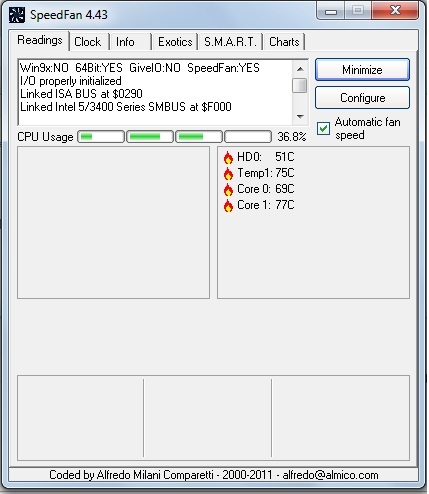

Comments
2023-01-30 Ivan Sá
Thank you for the suggestions. I also turned off some Windows 10 reporting services. The problem isn't completely solved, but the pc doesn't shut down anymore.
Reply
2020-12-29 Efe
almost 2021 and still this problem. I hate toshiba.
Reply
2020-12-29 Efe
*leading innovation*
Reply
2024-09-02 Yağız
bendede aynı sorun vardı. nasıl olsa eski diye içini açtım. fanın içinden kocaman tüy yumağı çıktı bi kontrol et bence
2016-04-06 Angela Andrew
This error is a nightmare but none of the above worked on my laptop... funnily enough what does work is booting up the PC Health Monitor as soon as i boot up the laptop... this seems to trigger the fan into working properly and the error NEVER appears.. if i fail to run the PC Health Monitor.. i will get the system error within 5 mins of boot up every day... if i run it immediately - the error doesnt appear... any advice on this? Im not really tech savvy.
Reply
2016-04-20 Paul Chris Jones
I've been running PC Health Monitor since I read your comment, and I haven't experienced a single shut-off. So you might be right.
Reply
2016-06-18 Hong
So true, by opening the PC Health Monitor my cooling problem seems to be solved too, and the laptop is as cool as hell for half hour now. No idea why it works so good, but thanks great for your tip.
Reply
2016-04-22 Nayim
Thanks Paul Jones for posting this helpful info. I would also like to thank Angela Andrew's for the PC Health Monitor. I did all the above and PC Health Monitor worked!
Reply
2016-05-26 Dagny in Chicago
Good practical discussion of this annoying problem! I had never actually looked at PC Health Monitor so that was the first step. Fan speed at ZERO! I called Toshiba support and they told me it was a virus and wanted to sell me a virus protection subscription for $199/year. When the tech wanted to transfer me to a supervisor, I had to insist I wouldn't be buying anything. She laughed and said bye. I think my issue actually was blockage in the fans. When I blew compressed air into the left fan, it would move. The right fan wouldn't and appeared to be stuck. I put a wire between the vents and got the blades to move. I blew out the vents really well. I turned on the laptop and both fans started spinning! I've kept PC Health Monitor on to keep an eye on them and for three days now they've kept spinning!
Reply
2016-06-09 David Kennedy
Your suggestion seems to make great sense - but my Satellite Radius P55W-B5224 -with Microsoft 10 - doesn't have the PC Health Monitor. I was able, however, to get to some advanced settings but under "Power Options" - Advanced Settings - Balanced there is not an option for "System Cooling Policy" as you show in your first image. (There is a minimum processor state option and a maximum one - but no sysetm cooling policy in between. I do get the error message more often when the AC Adapter is plugged in than when I am running on battery. Any thoughts?
Reply
2016-06-09 Paul Chris Jones
If you don't have Toshiba PC Health Monitor on your computer, then I think you can download it here: http://support.toshiba.com/support/viewContentDetail?contentId=4003857 About your missing system cooling policy option, I googled "no system cooling policy option" just now and it looks like you're not the only one with this problem. I found a tutorial to restore the option: http://www.eightforums.com/tutorials/51043-power-options-add-remove-system-cooling-policy.html I don't know if the tutorial will help you though.
Reply
2016-09-17 Dieter
THE ONLY FAST AND PROPER SOLUTION: install the (free) software "Driver Booster 3" (and maybe "Advanced System Care 9"). This Toshiba problem seems to be around for a decade (wtf, Toshiba....). Hence, the internet is full with "possible solutions". I tried them all (except completely re-installing Windows 10): - windows update - deleting the Toshiba "value added package", - opening laptop and blow dust away - updating all Toshiba drivers manually - trying all possible laptop energy configurations - See if PC Healt monitor could teach me anything - ... Nothing worked. Went to repair shop, guy advised completely reinstalling Windows 10. No way, at this point computer was too unrealiable. Nevertheless I pondered about these and other options. Lots of research, lots of wasted energy and time that I needed for my business (www.booksinbelgium.be). Went to another repair shop. That guy (blessed be he!) installed "Driver Booster 3" & "Advanced System Care 9", and let it run the magic. => problem solved! Fuck you, Toshiba. These three painfull months were not worth the cheap price tag of the laptop. Books in Belgium
Reply
2016-11-07 Dieter
Update: after a few days, same problem. The solution we've all been looking for: have the ventilator replaced. You can just go to a repair shop, or buy it only for a few dollars (so I've been told) and replace it yourself. Apparently, these Toshiba laptops have shit ventilators that are poorly equipped for the hard work they have to do. You can’t buy a better type, need to buy the exact Toshiba type. My laptop is working well for two months now, no sign of this vexing problem anymore (for now).
Reply
2016-09-21 Karina Gutierrez
I have the same problem with my toshiba satellite s55-b5157 with Win 10 home..unfortunally I can´t Set the system cooling policy because it doesn´t have this option....what can I do to solve that part? I tried to search how to add that option without suscess...can you help me please?
Reply
2017-07-26
Hi there. My system cooling options for Toshiba are: battery optimized or maximum performance. Which one should I select to solve this cooling system warning? It was on max performance. Thanks, Niamh
Reply
2017-07-26 Paul Chris Jones
I'm no expert but it sounds like maximum performance is the one you want. I would guess that 'maximum performance' is the equivalent of an active system cooling policy and 'battery optimized' is the equivalent of a passive system cooling policy.
Reply
2017-09-23 ADIB RUZAINI BIN MOHD NAJIB
Toshiba added value package remove and its SOLVED the problem.
Reply
2017-09-23 Paul Chris Jones
Interesting. Here is some more information about the Toshiba Value Added Package (TVAP): https://www.techwalla.com/articles/what-is-the-toshiba-value-added-package.
Reply
2017-11-06 sergio
I 've the same problem that solution 5. My toshiba switched off when i move it or press a key. how can i know if the keyboard is loose? and how can I fit the keyboard? thanks!!!
Reply
2017-11-06 Paul Chris Jones
My keyboard was loose in its top-right corner. This was 2-3 years ago though, so I don't remember it very well. But I'll still try to explain what to do, based on what I remember. To see if yours is loose, feel around the edge of the keyboard, where the keyboard meets the laptop. Push down gently as you go. If you're able to push the keyboard down, this means the keyboard is loose. If that's the case, then push down harder until it snaps back into place.
Reply
2019-01-07 Mary Winchell
This seems to be a common problem. I got that message and the laptop was definitely not getting hot. Actually barely warm. I tried vacuuming it out with my hand held vac which did not help. My husband took the back off, but not entirely, and blew it out with the blow end of the shop vac. And, VOILA, no more messages!!!!!!
Reply
2019-01-22 Jesus Redondo
i have the same problem with a toshiba P55w-B5224 the cooling fan dont turn on. at first i thought the fan was dead, i bought one and when i installed the fan doesnt turn on either. i dont know what to do if i try to update the BIOS. im afraid the pc turn off and messes with the update. Any thoughts?
Reply
2019-04-05 LePatay
Thank you for the time you took to write this up!
Reply
2019-08-06 Chris
Hi guys, for anyone still with this problem in 2019 (like me, for example), I tried everything from this great article and the single and final thing that solved this annoying issue was...updating the BIOS. The update was fast enough, without any problem in the progress. Hard to believe (or maybe not, Toshiba!) but now my fan starts as it's supposed to do, no need for external cooler anymore. Mine is a Satellite L50-B-11C, but I guess this could be the solution for a lot a Toshiba/Dynabook laptops. Thanks again for this article (a reference point for me in the last months). All the best!
Reply
2019-12-07 John
Appreciation for a great post! Thanks John
Reply
2020-09-17 Victoria
Here I am Sept 2020 and have this problem. Tried all the above except the BIOS update as I don't even know what that is. Any new info on this error or instruction on how to update the Bios?
Reply
Leave a comment